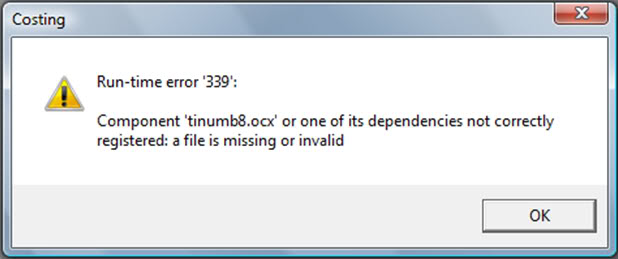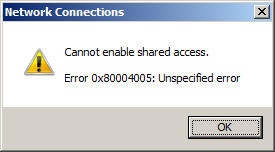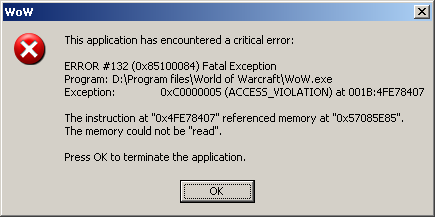How To Successfully Fix The 339 Runtime Error
Runtime Error 339 is caused when an .OCX file (generally the dunzip32.ocx) file is missing from a software application that you are trying to install on your computer. The 339 error won’t necessarily appear during the installation of the application, but may occur when you try and use the program for the first time – when your PC realizes that it cannot use the .ocx file it requires. To fix this, you should look to repair the damaged / missing file at the root of the problem.
What Causes The Runtime 339 Error?
This error normally shows in this format:
“Runtime error 339: Component duzocx32.ocx is not correctly registered or file is missing”
The above error is caused when a .ocx / .dll file is missing from the installation of a program on your PC. In most instances, the file at the root of this problem is dunzip32.dll, which is used by Windows.
Like most run time errors, 339 generally occurs when a link in the sequence of processes that enables the program to launch is missing, interrupted or corrupted. The value in theses sequences consist of numerous data files and system files that are required to ensure the integrity of the application launch. In order for the launch to be successful, all processes involved must work together in perfect harmony. The “RunTime” error is simply a problem which occurs with the files / data / settings that need to be used to help a program run, which means that to stop the error occurring, you need to repair the problems causing it.
The best way to resolve the runtime 339 error is to unregister the duzocx32.ocx file, which in most cases is probably damaged, and delete it. Because this file is needed by the dunzip32.dll file then deleting it will stop the need for it.
How To Fix Runtime Error 339
Step 1 – Unregister & Delete The “duzocx32.ocx” File From Your PC
This process will unregister and delete the damaged duzocx32.ocx file. One of the biggest causes of the Runtime 339 error is the way in which Windows either does not know, or does not have access to the duzocx32.ocx file it needs on your system, which means you should remove it following the steps below:
To do this follow these steps:
- Click the Start button, then click Run.
- Once the box appears, type the following command in and press Enter.
- “regsvr32 -u duzocx32.ocx” (Without quotations)
- This will unregister the .ocx file.
To delete the duzocx32.ocx file follow these steps:
- Click the Start button, then click Search.
- Click All files and folders.
- Then type “duzocx32.ocx” into all or part of the file name box.
- Select Local Hard Drives in the look and drop-down list, and click the search button.
- Right click the duzocx32.ocx that appears in the right-pane and click Delete.
Step 2 – Download & Register The “duzocx32.ocx” File From The Internet
Replacing the duzocx32.ocx file is probably the surest way to get your system running as smoothly as possible again. You can do this very easily by following the guide below:
1) Download duzocx32.zip from our server
2) Unzip the duzocx32.ocx file onto your computer’s hard drive
3) Browse to c:\Windows\System32
4) Locate the current duzocx32.ocx on your system
5) Rename the current duzocx32.ocx to duzocxBACKUP.ocx
6) Copy & paste the new duzocx32.ocx into C:\Windows\System32
7) Click Start > Run (Or search”run” on Vista & Win7)
8 ) Type “cmd” in the box that appears
9) Type “regsvr32 duzocx32.ocx” on the black screen
10) Press enter
This will replace the odbc32.dll file on your PC with a fresh, new copy that your PC should be able to access again. However, if this does not solve the error, you may wish to try using Steps 3 and 4 below:
Step 3 – Clean Out The Registry
Registry cleaners can play a very important role in how well Windows operates, and can help stop the Runtime 339 error. The registry is basically a central database which stores vital settings and information for your system, allowing Windows to remember a huge number of details for your PC. Unfortunately, the registry is also prone to becoming corrupt, leaving your system running extremely slowly and unreliably. To fix this problem, you should use a ‘registry cleaner’ to scan through your registry and repair any of the damaged parts of it that are causing your computer to run extremely slowly or with errors. You can download our recommended registry cleaner below: